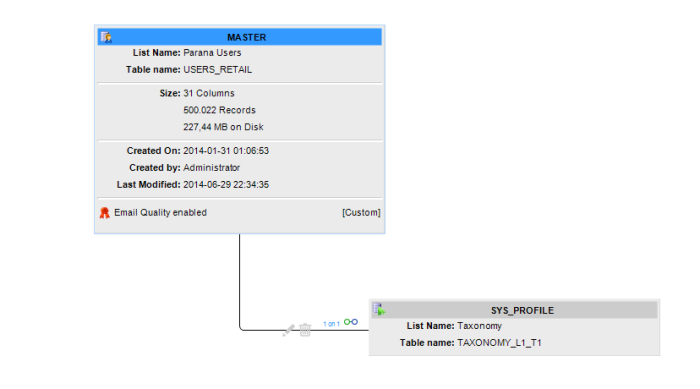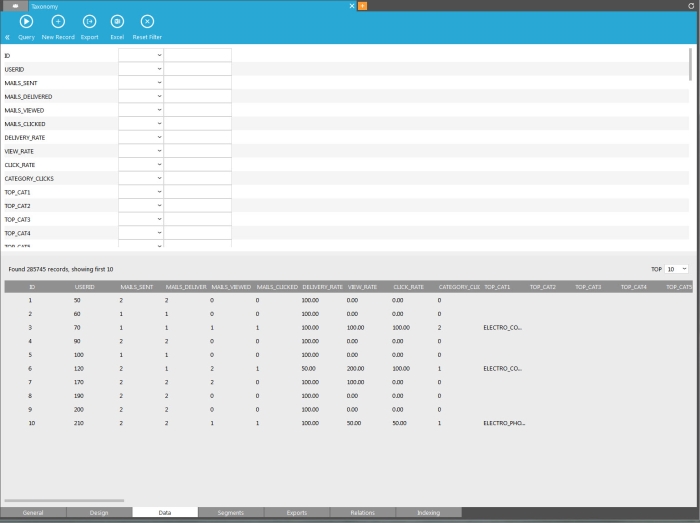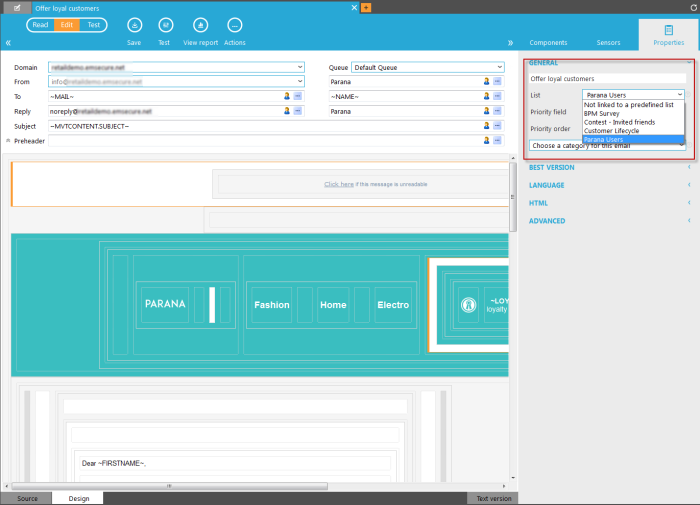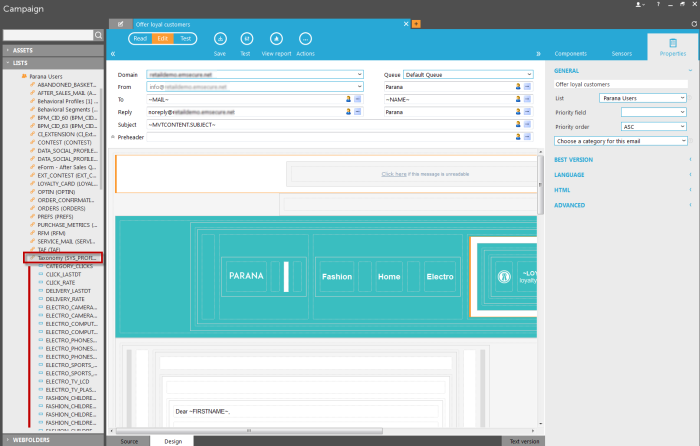Taxonomy is used to identify the contact's preferences through the use of specific criteria called ‘tags’. These tags are linked to sensors in emails and pages in order to trap the user’s click and qualify it. This way it is possible to view which tags are most clicked and how many times each one of these are clicked. Taxonomy allows thus easily deducting the top 5 points of interest. In addition, with taxonomy information is available on the type of device used to view the information and the social action taken by the contact.
All this information is gathered in a profile extension, linked to the user list.
Note: At this point an Audience list can only be linked to one taxonomy list.
Example: In a newsletter, tag the different sensors to identify the subjects the reader is interested in. The list of possible tags (sports, finance, travel, etc) are stored in the taxonomy list. When the reader clicks a specific sensor that takes him to a finance page, the tag is captured and the profile of the user is extended with this taxonomy information. If the contact shares the information on a social network this information is captured as well.
1. To be able to use taxonomy, first a taxonomy list must be created in the configuration. A taxonomy list contains the definition of these different tags.
2. The second step is linking this taxonomy list to the Audience list. Automatically a profile extension is created that is filled up with data coming from taxonomy.
Creating a new taxonomy list
Taxonomy lists holding the possible tag values are created in the configuration section. The Taxonomy toolbar provides following functionality:
- New taxonomy
- Delete taxonomy
- Properties: display the properties panel for the selected taxonomy list
When creating a new taxonomy list, the following properties need to be defined:
Note: A taxonomy list can contain a maximum of 200 tags.
Once the name is defined, adding the tags can easily be done by filling out the Tag name and the description and then clicking the 'Add' button.
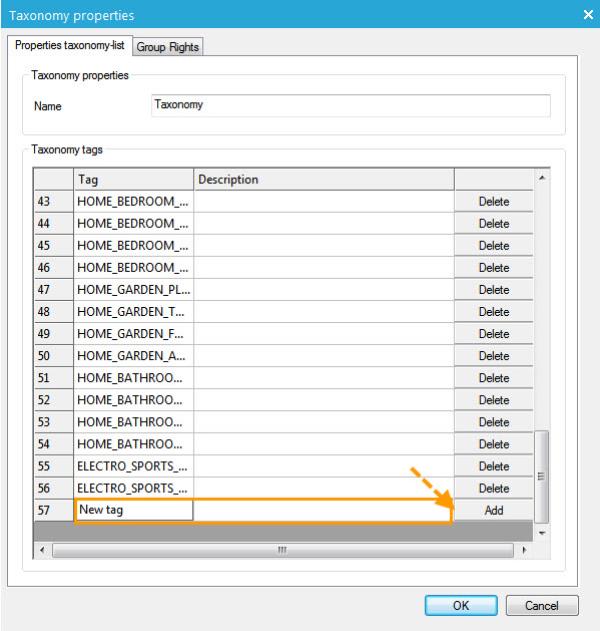
When the creation of the taxonomy list is completed, click the 'OK' button.
Linking a taxonomy list to an Audience list
After the creation of the taxonomy list, it is possible to link it to one or more audience lists.
A taxonomy list can be linked to multiple audience lists. an Audience list can use multiple taxonomy lists but only the last one linked is used. A history on the previous taxonomy lists is still available.
Note: Data from old taxonomy lists are still available using SQL queries
Linking a taxonomy list can be done through the properties of an Audience list, in the 'Advanced' section.
Select a taxonomy list and click 'OK'. This operation adds a 'Taxonomy data' list to the tree view.
The dependency between the Audience list and the taxonomy data list is a profile extension and is displayed in the 'Relations' tab of the Audience list.
The taxonomy data list provides information about the targeted contact such as the number of viewed emails, the number of clicked links, etc. This information is available when selecting the list:
Note: An automated process creates the fields of the taxonomy data list. If those fields aren't available it means that the process hasn't run yet and they will be created during the next execution.
Default fields in a taxonomy list
| ID | ID of the taxonomy data record |
| USERID | ID of the user in the list |
| MAILS_SENT | Number of emails sent |
| MAILS_DELIVERED | Number of emails that have been correctly delivered |
| MAILS_VIEWED | Number of emails that have been viewed |
| MAILS_CLICKED | Number of emails that have been clicked |
| DELIVER_RATE | Percentage of emails correctly delivered |
| VIEW_RATE | Percentage of emails viewed |
| CLICK_RATE | Percentage of emails clicked |
| CATEGORY_CLICKS | total number of clicks for all categories |
| TOP_CAT1 | Tag with the highest number of clicks |
| TOP_CAT2 | Tag with the second highest number of clicks |
| TOP_CAT3 | Tag with the third highest number of clicks |
| TOP_CAT4 | Tag with the fourth highest number of clicks |
| TOP_CAT5 | Tag with the fifth highest number of clicks |
| TAGLIST | List of all tags included in the taxonomy with their percentage of clicks compared to the total clicks |
| SOCIAL_POSTS | Number of time the contact posts a message |
| SOCIAL_FOLLOWERS | Number of people that clicks the posted message |
| SOCIAL_PREF_NETWORK | Name of the social network on which the most posts are shared |
| MAILCLIENT_DESKTOP | Number of views on desktop |
| MAILCLIENT_MOBILE | Number of views on mobile device |
| MAILCLIENT-Tablet | Number of views on tablet device |
| TABLET_USAGE | is a percentage representing the distribution between tablet and desktop. 0 means only desktop. 100 means only tablet |
| MOBILE_USAGE | is a percentage representing the distribution between desktop and mobile. 0 means only desktop. 100 means only mobile |
| PURCHASES_AMOUNT | Stores the total amount of purchases made based on information returned by the shoptracker |
| PURCHASES_AVERAGE | Stores the average amount of purchases made based on information returned by the shoptracker |
| PURCHASES_COUNT | Stores the number of purchases made based on information returned by the shoptracker |
| PURCHASES_FIRSTDT | Stores the date of the first purchase based on information returned by the shoptracker |
| PURCHASES_LASTDT | Stores the date of the last purchase made based on information returned by the shoptracker |
| DELIVERY_LASTDT | Stores the date of last delivery. This information is stored infinitely |
| VIAW_LASTDT | Stores the last view date. This information is kept infinitely |
| CLICK_LASTDT | Stores the date the user last clicked. This information is stored infinitely. |
System settings related to taxonomy
These parameters are defined in the 'System settings' section and are used in the taxonomy process.
| TAXONOMY_FILEPATH | Root location for storing temporary taxonomy processing fields (preferably stored in a subfolder 'Taxonomy' in logging-folder) |
| TAXONOMY_INTERVAL_DAYS | Interval in days for taxonomy-processing to be triggered. Set to 1 for daily-processing. Default is 1. |
| TAXONOMY_RUN_DT | Date and time of the last taxonomy execution |
| TAXONOMY_TIMEWINDOW_DAYS | Size of the time window (in days) used to calculate statistics. The time-window makes sure you get representative statistics. Default is 30. |
Using taxonomy when defining sensors
In order to be able to use taxonomy when creating sensors, a message has to be provided in which an Audience list has been selected having a taxonomy list linked to it. To do so, open the properties panel of a message and select the related audience list from the “Personalization” drop down list:
Once the taxonomy list has been defined, the content of the “Lists” folder is updated with the fields of the Audience list and its linked taxonomy data list.
Then, when inserting a new sensor, it’s possible to define which taxonomy tag must be used to qualify this sensor. This functionality is available from the'Advanced'tab in the properties of the sensor.