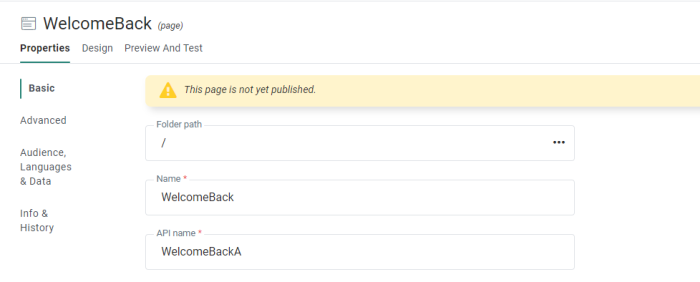When a Page is initially created, some properties are already set. You can still modify most of these properties once the page is created.
Click 'Properties' in the toolbar and the properties panel is displayed:
Note: At the top of the Properties panel, the current status of the message is visible. If the message has not been published at all, the status will indicate this. Also, when the message was edited and the changes have not yet been published, the status will inform the marketer of unpublished changes.
.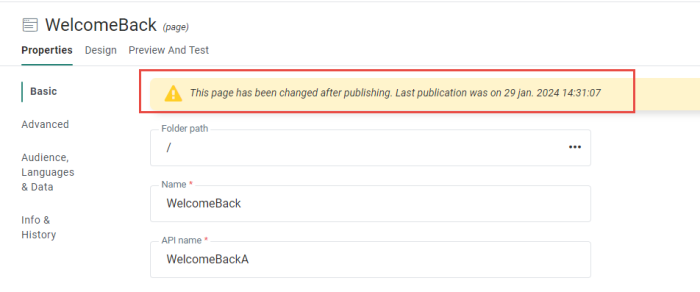
The following properties can be set for a page:
Basic properties
- Folder Path — The folder where the page is stored. By default the folder path is set to the folder from where the page creation was initiated.
- Name — Make this explicit to easily recognize the pages, especially when many are available for multiple organizations. This information is normally filled out at the moment of creation of the page
- API Name — Give an API Name to this page. The name cannot contain spaces. The API name is used when the message is called from the API.
- Languages — Select the languages that must be available for the pages. This list of available languages depends on the languages defined for the organization.
- Contacts without a language see — Indicate which language should be displayed if there is no language information for the contact
- Contacts with no match on language see — Indicate which language the contact should see if the page does not exist in his language.
- Audience — The audience is defined at creation of the page. If you want to make changes, you can select a different one here. Only audiences defined at Organization level are available for use. Fields from the selected audience and profile extensions will be available for personalization in the page.
- Data Selections (optional) — Define all possible data selections that might be used in the page. These data selections are typically used for Repeaters but can also be used in a Text Component for instance. The available data sources to choose from depend on the organization configuration. For more details on how to configure data selections check out this topic.
Advanced
- This page is a Quick Start — Marks the page as a Quick Start page, that can be used to create other pages from. This option is not available when the page is already in use in a journey. For more information on Quick Starts, check out this topic.
Pages marked as Quick Start will be visible on the Content dashboard with a blue icon.
Also, Quick Starts are listed when creating a new page. When selected, all properties of the Quick Start are copied to the new page. - Default Storage folder — Sets the folder where all pages created from this Quick Start are stored. When no folder is defined these pages are stored in the folder that is currently selected when creating the page.
Info and History
- Description — Make these explicit to easily recognize the pages, especially when many are available for multiple organizations. This information is normally filled out at the moment of creation of the page
- Asset label — The label(s) assigned to this asset. Select one or more labels from the drop-down. (These labels are configured in the Admin configuration.) Users with the proper Access permissions can also create new labels here by typing the new label value in the field.
Note: The selected audience has an impact on the personalization fields. If the audience is modified, make sure that the fields used in the message exist in that Audience List.
Rendering pages
The contact language for rendering pages (regular pages and API response pages) can be overridden by using SG_LANG in the URL.
Technical note: This can be done in all possible locations in Marigold Engage (and Campaign) where an optiext call (query) is executed for rendering pages.
Example : Use an SG_LANG parameter containing a specific value in the Input Component in a Custom Journey to render the page in another language than the contact language.
The page exists for example in languages EN & FR, with fallback language EN (set in the page properties).
SG_LANG with value DE is being used.
When rendering the page, SG_LANG overrides the contact language, so it's DE (instead of EN, FR or any other contact language).
If the page does not exist in DE, the fallback language (EN in this case) is used instead.
Note : SG_LANG also triggers the correct translations used in Option Lists.
Example : 'SG_LANG = FR' will result in using the FR translation of an Option List field (when available).