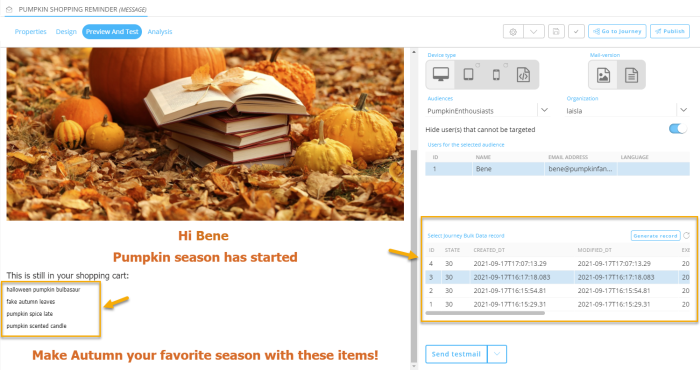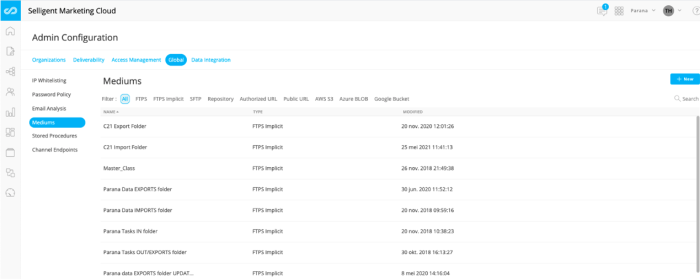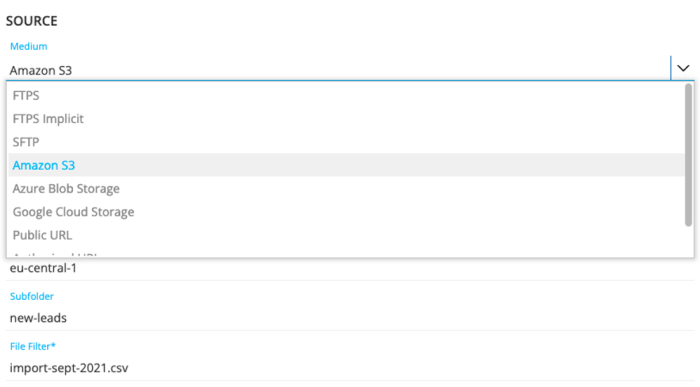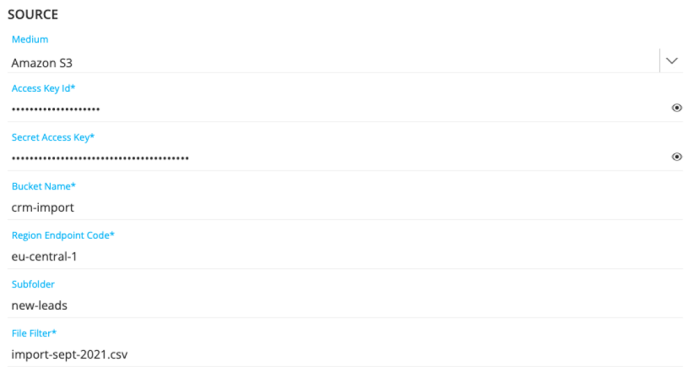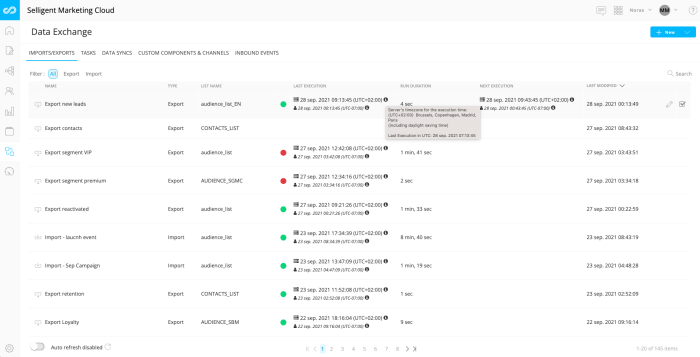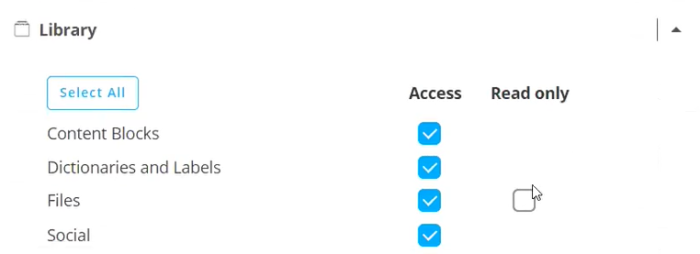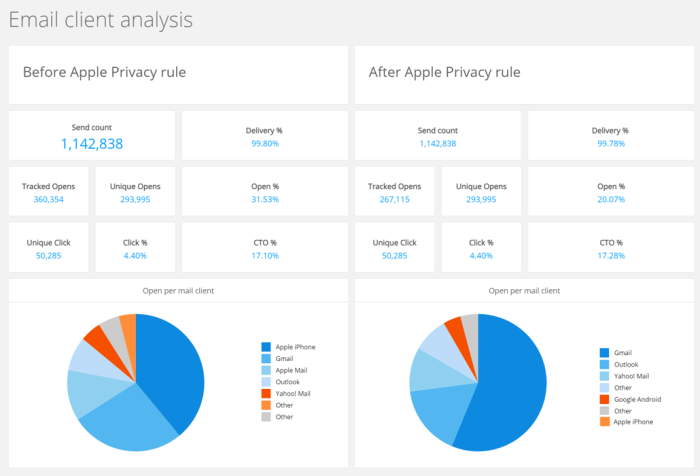| New features in Selligent Marketing Cloud October 2021 Yuzu |
| Content | Journeys | Data Management | Dashboards and Reporting | Cortex Email Graphics Editor |
| Site enhancements | API update | Documentation | Corrections |
Content 
Using Array Data in Custom Event JSON fields as Data Source for Data Selections
Array data in Custom Events JSON fields can now be used for personalization in a Repeater. To make this possible, the JSON field is now available as a data source when defining a data selection in a message.
Example:
Imagine a customer event that will happen at multiple locations. At an exhibition, customers can enroll for this event and indicate one or more locations as their preference. This information will be stored in a Custom Events List.
The Custom Events List ‘AnnualCustomerDay2021’ is linked to the ‘Parana Users’ Audience List. The Custom Events List contains a JSON field ‘PREFERREDLOCATIONS’, in which the ADDRESS is an array.
When this Custom Events List is used in a message, the array in the JSON field (the PREFERREDLOCATIONS in our example) is available as a possible data source in the data selection. It is represented with the name of the JSON field (PREFERREDLOCATIONS) followed by the name of the array field in the JSON string (ADDRESS):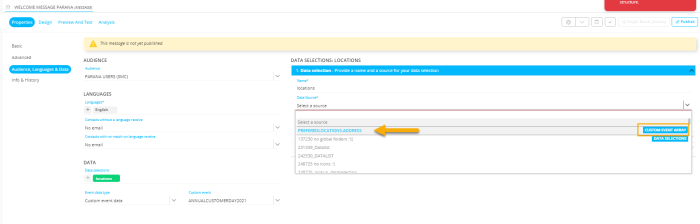
When the array field is selected as a source, the fields in this array can be selected from the ‘Field selection’ section. This makes them available for personalization in the message: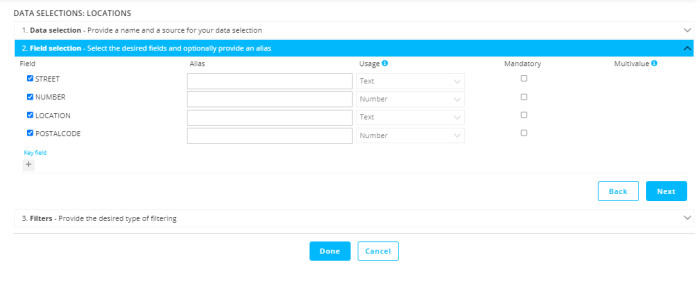
Once this data selection is configured, the data in the array of the Custom Events field can be used in a Repeater. It is listed as following in the Personalization Dialog.
Note that the selected array fields are under ‘Data selection’.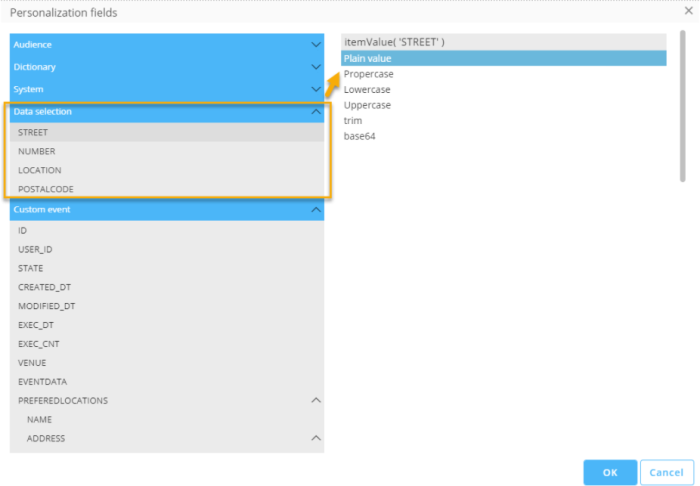
Selecting Journey Data as Data Source for Data Selections
In the previous section, we explained in detail how arrays in a JSON field in a Custom Events List can be used as a data source to personalize your messages. The same can also be done for Journey Data.
Example :
In a Custom Journey we want to list all the orders a consumer has ever made. These orders are stored in a 1:N list.
In the properties of any message used in this journey, this Journey Data can be selected as a data source and used to personalize the message with the product details.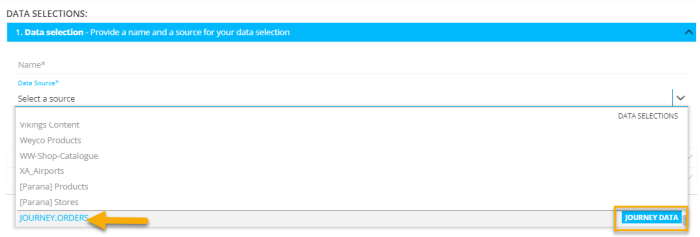
More info on Journey data and personalization can be found here.
Enhancements to 1:N Data Personalization
The previous release introduced the ability to use 1:N data (referred to as Journey Data) for personalization. To enable marketers to better proof their messages and make relevant changes before sending out, this release introduces the ability to preview and send test messages using this Journey Data.
A ‘Generate Record’ button allows you to get the Journey Data for a selected test user (it will be stored in SMC as a Custom Event), without needing to launch the Custom Journey.
All Journey Data records (coming either from this generate action or when the journey is launched) are available in the list on the right.
Note that Journey Data is not made available to Journeys in a draft state, and as a result the “Preview & test” and “Analysis” buttons in messages are deactivated until the Journey is published.
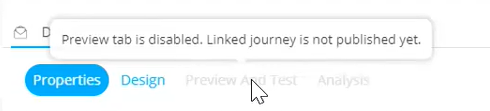
Also, when creating a message using Journey Data, the button ‘Go to journey’ is always activated and takes you directly to the selected Journey.
Journeys

Saving Data to a Lookup List
Throughout a marketing campaign, marketers need to save or update data that has been collected during the process of the Journey. The Data Component allows you to save data to the main Audience List or to a Linked List, using a filter to select the correct record.
Now, it is also possible to update a record that has been found through a Lookup Component in the Journey that has been configured to Load Data from the List. This record can be in an Audience or Linked List but can also be in a Data Selection List.
Example: In a Custom Journey, we want to retrieve an appointment from a Linked List, using the Lookup Component and a filter that only retrieves the appointment with a specific appointment ID.. We then update the appointment to its new status, and display this status in a final status overview page to the user.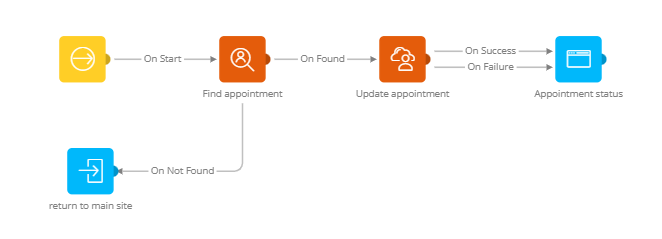
Previously, to be able to do this, you would have to apply the same filters twice: once in the Lookup Component to retrieve the appointment, and once in the Data Component. Now this only needs to be applied once, making it less error prone and easier to manage.
The option ‘Found data from Lookup’ in the Data Component allows you to do just that. With this option, you can update the record that has been found through the Lookup:
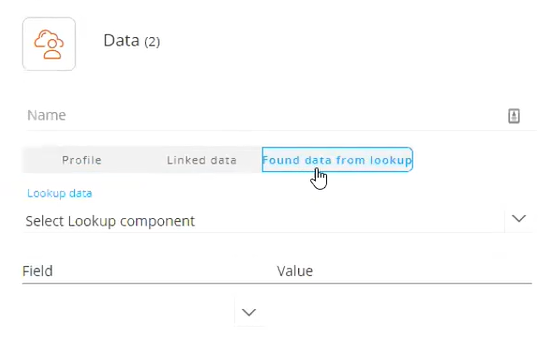
When multiple Lookup Components are used in a Journey, you can choose the correct one from a drop-down list. Only Lookup Components that have the ‘Load data’ option selected will be listed.
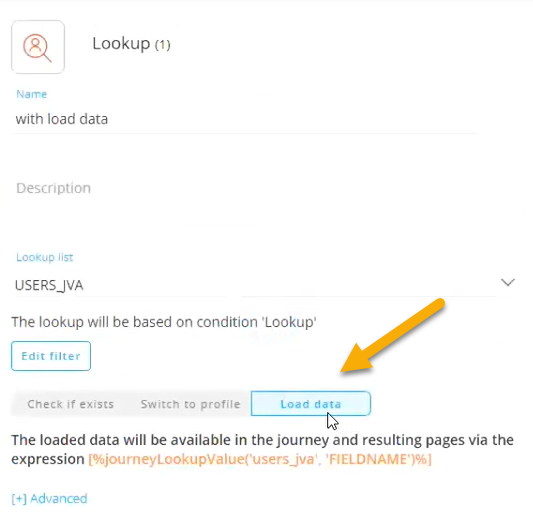
Information on this feature can be found here.
Data Management
Cloud Storage Abilities for Mediums
In the Admin Configuration tool, you can define the type of mediums that will be used in export or import tasks. In addition to the existing medium types (Repository, URL and File transfer options), it is now also possible to use selected Cloud Storage providers. This allows you to manage your own storage and the corresponding limitations. All data management remains solely in your hands.
The following Cloud Storage providers are available to choose from:
- AWS S3 — Amazon Simple Storage Service, which provides object storage through a webservice interface.
- Azure BLOB — Provides help to create data lakes and storage to build cloud-native and mobile apps. After selecting “Azure BLOB”, the connection information properties need to be set.
- Google Compute Platform Buckets — High-performance infrastructure for cloud computing, data analytics and machine learning.
In the overview of mediums, you can now filter on any of the above types.
These Cloud Storage providers can also be selected as a location during the configuration of your import and export tasks in the Data Exchange chapter of SMC.
After selecting the preferred Cloud Storage provider, specific connection properties can be set.
Timezone Information for Task Execution Times
When import & export tasks are scheduled , the actual execution time of the scheduled task is always expressed in the system’s timezone, as set up for each install. However, it is not always clear to the marketer what the scheduled time is in their local timezone.
Now, in the Data Exchange chapter, new timezone information is added, to give this information on the “Last execution” and “Next execution” dates and times, in the system’s and user’s time zones. Daylight saving time is also taken into account, to show the correct time that's currently applicable.
Read-only Rights for Library Files
Previously, only Access permissions were available for the different items in the Library giving users the possibility to access, edit, create or delete an item. If no Access permission was assigned, the user didn’t have any rights in the Library.
Now, a dedicated Read-only permission is introduced for ‘Files and images’ that allows users to only view files in the Library without the ability to make updates.
Dashboards and Reporting 
SDS (Pro) Enhancements
- In the previous release, marketers could create static segments from Dashboards using standard datasets. Now, this feature has been extended to include the ability to create static segments based on filters in dashboards using custom datasets. The custom datasets must contain clear column names (user_ID or consumer_ID and list_id or audience_id) that align with the Audience List and allow for retrieval of the list of contacts.
- When creating a static segment and no Audience List can be retrieved, the user is now correctly informed.
- SDS users having access in multiple organizations are now only counted as a single user.
- In this release, customers will be able to use custom profile fields that do not have a fixed column name. Customers who want to use this new feature will have to contact Selligent to create a mapping between their custom profile fields and the fields in the Selligent dataset.
Additional Fields in Standard Datasets
To support the Apple Mail Privacy dashboard, 5 new fields have been added to the Communication stats dataset: Mail client ID, Mail client device type, Mail client code, Mail client vendor, Mail client version.
Dedicated Apple Mail Privacy Comparison Dashboard
Apple Mail Privacy is available for Mail apps on iOS 15 and iPadOS 15 as of September 15. This allows Apple users to decide if email activity should be protected when opening a message in an apple Mail app. If users choose this option, Apple ensures that user identification is impossible by routing emails to a proxy-server where message content is pre-loaded before presenting it to the reader.
With the new Apple Mail Privacy Rules in place, clients using Apple Mail will no longer download tracking pixels, which impacts open tracking functionality There will be a decrease in tracked and unique opens, which on the other hand leads to a possible increase in the CTO rate.
In SMC, we currently have two different metrics available that reflect opens :
- Tracked opens — These are exclusively based on the tracking pixel.
- Unique opens — These are a combination of tracked opens and tracked clicks. A communication that has not been tracked for open but which has received a click will be considered as opened in the Unique Opens metric.
Besides the above, additional metrics are also based on the open information such as Open rate or CTO rate.
To determine the impact of this new privacy rule a dedicated dashboard has been created to show before and after results based on the email client. Marketers should expect to see some reduction in the Tracked Opens, Open %, and distribution of Opens per email client as in this example :
Change in Reporting of Live Messages
The Live Messages Report previously also included Journeys that were still listed as running (for example, due to errors) but that had been executed a long time ago. Now, this report will only display data for Journeys executed within the last 7 days. This change also has a improves the loading performance of the report.
Cortex Email Graphics Editor
To continue the efforts made to improve the UI and user experience for the Email Graphics Editor, following changes have been introduced :
- You can now choose to not include the currency symbol when using the ‘Price’ catalog field. To achieve this, add an underscore in front of the ‘Price’ field: {{_price}}
- Objects will now get a new default name: name of object + random number
- The preview of the image box will be stretched to the actual size of the image
- You can define where the image will be rendered in the placeholder when the fitting is set to 'contain'
- A new font ‘Muli Regular’ has been added to the list of existing fonts
- Rich Text Editor
Site enhancements
DSR Optouts taken into Account in Site
When a contact has been opted out using the DSR tool, the Optout field in SMC gets a specific value (20180525). During the nightly sync between SMC and Site, this Optout field will automatically be synced together with all other exposed fields.
When the Optout value is filled in, and the visitor identifies themselves on the website, the Do Not Track value will be set to true automatically and no profile data will be tracked. A cookie ‘sbt_dnt’ is placed to avoid any future tracking.
Support of Web Smart Content in Consentless Targeting Use Case
In the context of the Consentless Targeting feature (to also target also visitors that did not give their consent to be tracked), Website Smart Content is now also supported (the Cortex Smart Content feature needs to be enabled). The marketer can use Statistics-based Smart Content algorithms in an Offer for a consentless audience : trending, popular, unpopular, performance, random, per slot and related Smart Content.
In case a website Smart Content is configured with a personalized a Smart Content algorithm as an action in an Offer, the user can set a statistics-based fallback algorithm for the consentless visitor . If no fallback is configured, the Smart Content will not be shown to these visitors.
API update
A small enhancement has been made to the API :
- The From address is now added as an optional field in Content creation API.
Documentation
Two existing mobile course videos have been updated to include recent UI and functionality improvements :
- Say Hello to Mobile : A quick introduction to the mobile marketing tools available in the platform.
- Mobile Push Editor : Discover the user interface that allows for SMS, push notifications and in-app messages to be created in Selligent Marketing Cloud.
In addition, the following course video contains a newly designed mobile use case, and replaces the existing video :
- Mobile Marketing Use Case : A multi-channel mobile marketing custom journey that uses SMS, in-app messaging and push notifications to engage your contacts.
Also check out the full use case on abandoned carts in Site with details on how to set up appropriate tagging on your website through JavaScripts, configure Site carts and design an abandoned cart email and journey.
Corrections
- [Mobile] The worker thread interface for the Mobile Plugin is responding in time again.
- [Mobile] The Newtonsoft Json plugin has been upgraded to the correct version.
- The MESSAGE.LANGUAGE does now contain a fallback language again when used anonymously and fallback languages are set in SMC.
- Optionlists are translated again in anonymous visits while the fallback languages are set.
- Inconsistent behavior of translated dictionary labels works correctly again when the user hasn't configured a language.
- The letters ä, ö, ü are now allowed in maildomains.
- Buttons are still accessible when canceling save changes dialogue on validation or publish.
- The fallback language can now be used when using labels from dictionaries in pages.
- When you use the eventValue() syntax in a transactional email message, the scope is now added in Campaign.
- [Reporting] The hour has been added to the date field in the Cumul.io aggregation table, to prevent time zone issues.
- You will no longer be redirected to a Reporting Dashboard when trying to edit content from a Single Batch Journey.
- Switching from Reports to Properties in a Single Batch Journey will no longer redirect to Dashboards.
- The Custom Event filter used in the Audience Filter component updates again when changing the Custom Event List in Custom Journeys.
- For Transactional Journeys, the "Save Message" notification will now only be shown when making changes to the API example.
- A Spanish translation has been added for the error message ‘invalid pre-calculation type’ for journey audience pre-calculation.
- When you try to delete a journey that’s being used in a task, the notification window correctly shows where the journey is used.
- An error will now be shown when changing a Custom Event in a Custom Journey if the initial Custom Event is still used in another component.
- The start time of scheduled Custom Event Journeys is displayed correctly.
- A Data Export will now retrieve Option List data on the mapping screen.
- In responsive messages, for some email clients, images in a 2-column row wouldn’t render in horizontal layout because they were 1px too wide. We shaved that pixel off and now all images are properly shown in all email clients.
- [Selligent Cortex] The text-alignment inside drop-down fields is now aligned to the left again.
- When setting filters, the journey filter will now be visible automatically after selecting ‘Selligent Marketing Cloud’.
- When saving a journey using email templates, an extra check has been added in case a different ContentId is saved.
- When the fallback time for Send-Time Optimization is 00:00 (midnight), the UI now mentions this fallback time correctly.
- In responsive messages, for some email clients, columns from a 3 (or more)-column row would not render because it was 1px too large. We shaved that pixel off and now all columns are properly shown in all email clients.
- [Selligent Cortex] For the Email Graphics Editor, the Text placeholder styling is now valid when grouping it with other objects.
- You can now create a Custom Component in an Organization, when the Custom Component’s name was already used in another Organization that has been deleted.
- Click % calculation is now based on the unique click counts instead of total click counts
- The comboboxes to select a domain to preview the placements or an offer/actions adds now correctly the https://
- You can create a Custom Journey with 2 Site Event entry components as input without issues
- The interaction filter in an Audience Filter Component of a Custom Journey now shows the correct journey name
- The reporting API generates the correct queries when using created_dt = month in a pivot definition of a custom report
- System Admins are able to update Site permissions in the Admin Configuration
- Mail preview is now translating variable value inside an itemValue function
- Using cadence for Custom journey with control group is not allowed and users are unable to add such a journey to the plan
- Cortex - direct HTML-encoding for product URLs is now available
- MESSAGE.LANGUAGE now correctly uses the fallback language when used in a visibility constraint
- Now a preview can be generated when a lookup is configured with a data selection field which isn't selected as field in the field selection