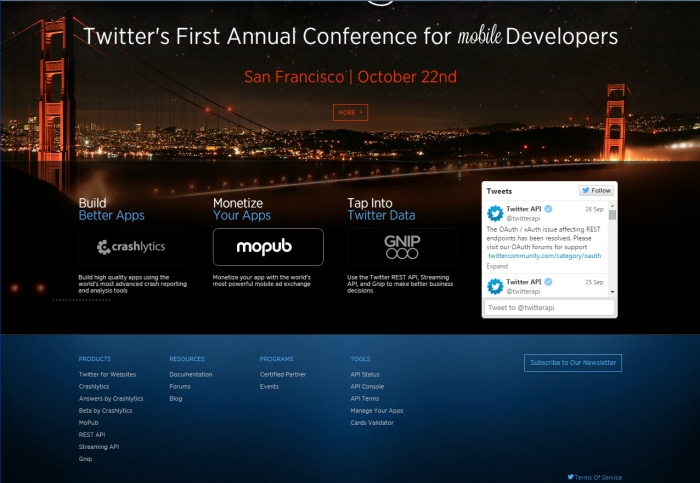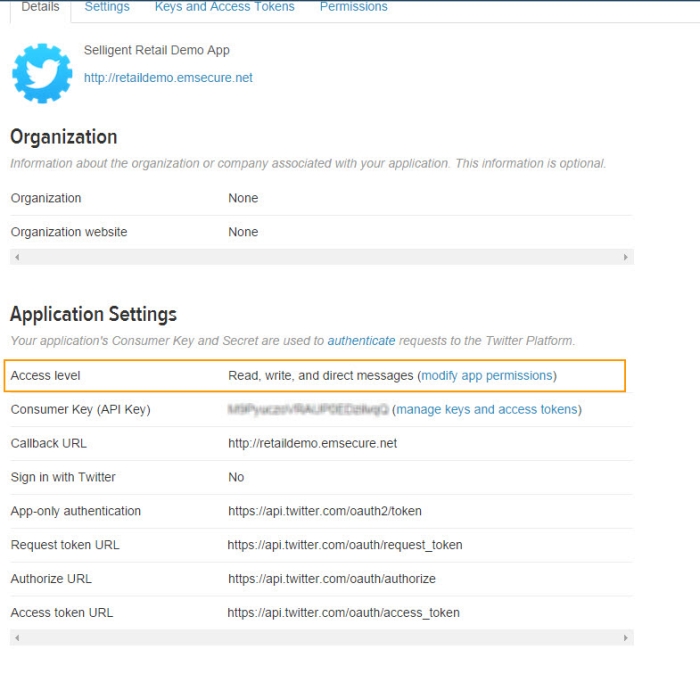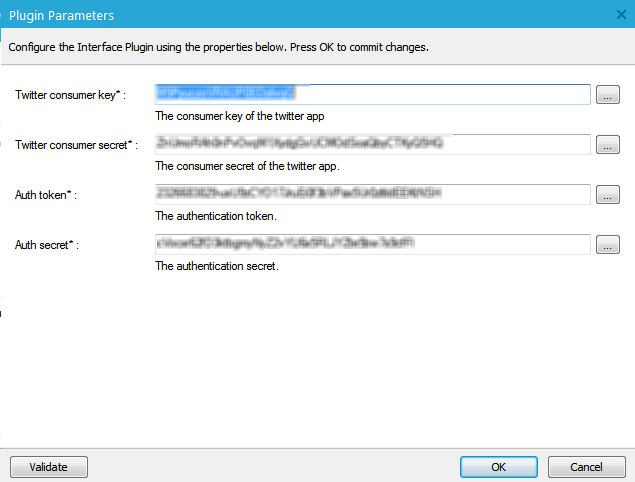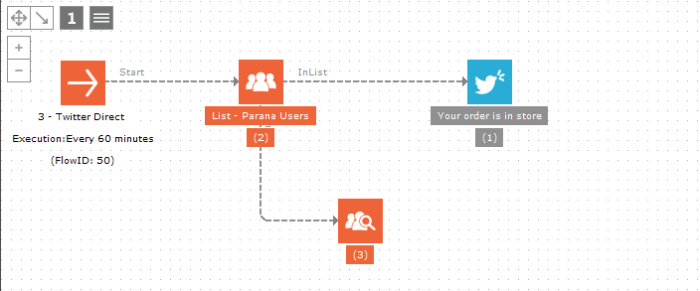Social Messaging
Social messaging consists of posting messages and communicating with the users. Social messaging is two-fold:
Social broadcast: This consists of direct messaging to the user, currently available for 'X' (formerly Twitter). The message is delivered directly on the user's social network.
Social publish: This publishes a message on the company's proper social network. A Facebook message is posted on the company's wall or a tweet is sent out from the company's 'X' (formerly Twitter) account.
Social Broadcast
Social broadcast is only available for 'X' (formerly Twitter), through the use of the 'Direct message' plug-in.
Tweets can only be sent to a user that follows the sender's user account.
To be able to sent tweets directly to users, the following steps must be executed:
1. Go the following site: http://dev.twitter.com
2. Log on with the account that will be used to send the tweets out. Go to the 'Manage My apps' menu entry at the bottom of the screen.
3. Create a new application by pressing the corresponding button.
4. Fill out the form, as explained in the topic 'Social apps'
5. Once the application is created, modify the settings. Select 'Read, Write and Access direct messages' within the Application type section:
NOTE: If this application is also used for 'X' (formerly Twitter) social login, make sure to define a Callback url as well. This can be any url, even a fake one.
6. On the 'Keys and access tokens' page of the new application, press the button 'Generate my access token'. This access token authorizes the application access to the 'X' (formerly Twitter) account used to create the application.
7. Refresh the page and note the following codes:
- Consumer key
- Consumer secret
- Access token
- Access token secret
These codes are used to configure the interface based on the 'X' (formerly Twitter) plug-in.
9. Click 'New plug-in interface' button and create an interface based on the ''X' (formerly Twitter) Direct Message' plug-in.
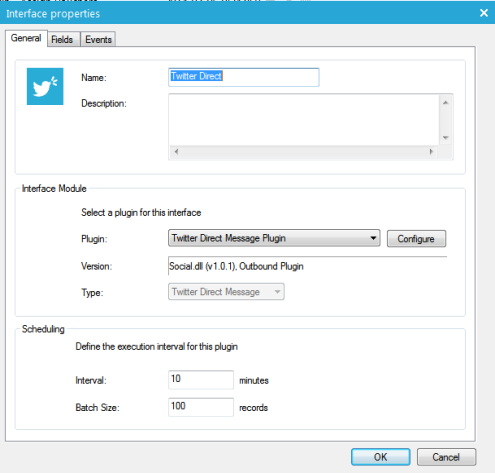
10. Click the 'Configure' button and enter the information written down earlier
The interface is now ready for use in journeys. Following elements can be configured for the interface when it is placed within a journey:
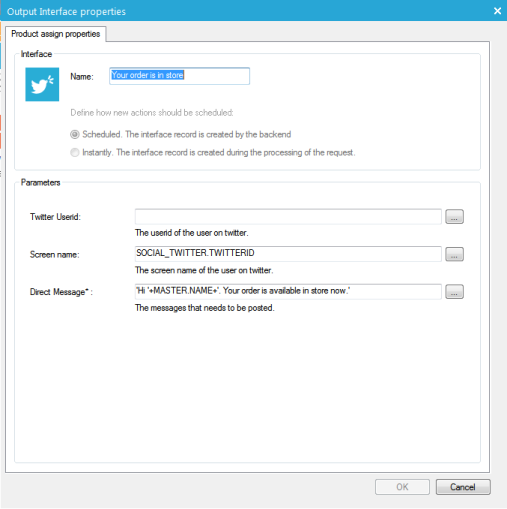
11. Enter either the ''X' (formerly Twitter) UserID' or the 'Screen name' used to send the direct message.
12. Provide the text that should be messaged. Note that you can personalize this text with information from the user profile.
NOTE: Messages are sent to the user's 'X' (formerly Twitter) account. However, direct messages are only possible when the user follows the account sending the message and the other way round: the account sending the message must follow the user as well. Create your proper event to handle a failure when sending out the direct message.
Social Publish
Social publish is available through a dedicated component in the Journey context:
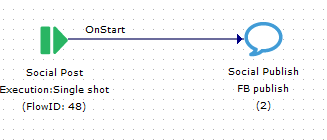 .
.
This component is placed directly after the Start component. As the message is not published to a user in particular but on the company's social network account, the component cannot be placed after the Audience list.
The social publish is then triggered by an event, which can be a specific moment in time or an aggregate value. This event is triggered only once.
NOTE: As publishing of a message is triggered only once, multiple Social Publish components must be added to the journey to ensure publishing in different situations or publishing different messages.
When the Social Publish component is added, the following properties are set:
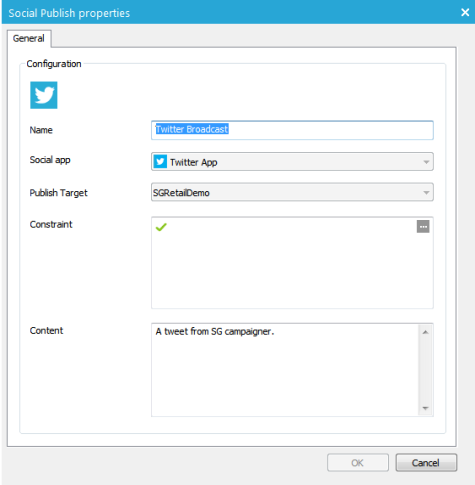
- Name: obviously, this is the name by which the component is represented in a journey.
- Constraint: the constraint is actually what triggers the execution of the component. The constraint is based on shared storage variables or a specific date/time being reached. Both can be combined using AND and OR operators. Use the ... button to access the dialog:
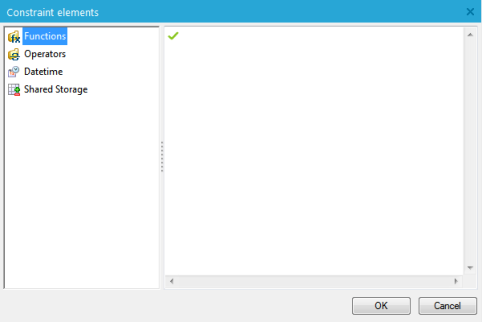
Example of a constraint:
20130223000000 AND SYSTEM.CONTESTENDDATE<GETDATE()
If the constraint is correctly built a  is displayed in front.
is displayed in front.
Technical note:
Only Shared storage variables with scope SYSTEM, LIST or CAMPAIGN are available for selection.
- Social app: the selected social app represents the social network and application on which the message must be published. In case of Facebook, a specific page can even be selected.
Note:
The list of available social apps is based on the apps created in the Configuration tool. A social app is linked to a social network type and an application ID.
- Publish target: Within a social app one or more pages might be available. Select the page on which the message must be published. (Check out the addendum for more information on the creation of Facebook pages and access rights.)
- Social content: The content to be displayed on the social network. The ... button gives access to an HTML editor
Note:
The Social Publish component does not generate any events and is therefore not followed by another component