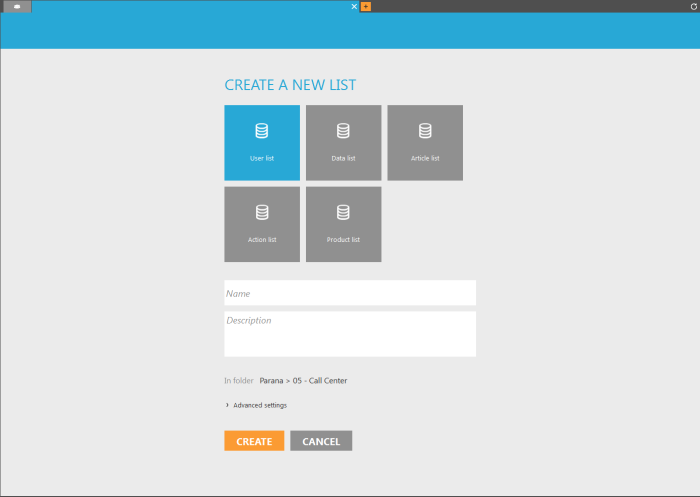How to create a list?
1. To create a new list go to the Lists entry and click the + tab in the tabs bar.
3. Provide a name and description.
4. The 'In folder' field indicates in which folder the list is stored. The folder corresponds to the selected folder in the tree view of folders on the left. If this folder must be changed, simply click once on the folder of your choice in the tree view and the 'in folder' field is updated.
Every list is linked to a physical table in the database. When creating a list, this table can be created from scratch or the list can make use of an already existing table.
5. Click the 'Advanced settings' button to indicate
- if a new table must be created in the database. In this case you need to enter the name of the table. Depending on the type of table selected, the table name will be preceded by USERS_ / DATA_ / ARTICLES_ / ACTIONS_ / PRODUCTS_. The table is physically created in the database but the structure of the table still needs to be defined.
- or if the list must be mapped on an existing table in the database.
Technical note: In a hybrid situation, where Campaign is used together with Engage, this list of existing tables is limited to the ones created in Campaign; From the Kumquat release, it is no longer possible to map a campaign list to tables created via SMC.
In case, a Campaign list was previously mapped to a table created via SMC, this mapping will remain but it is no longer possible to edit the design of the list.
6. Press 'Create' to store the new list. Automatically a new tab is added holding the name of the new list. You can now start configuring the list and setting its properties.