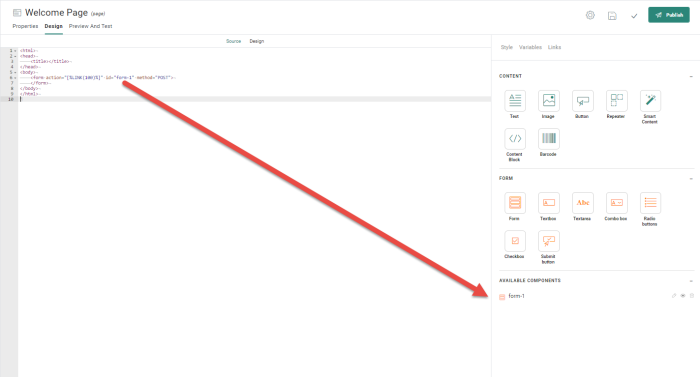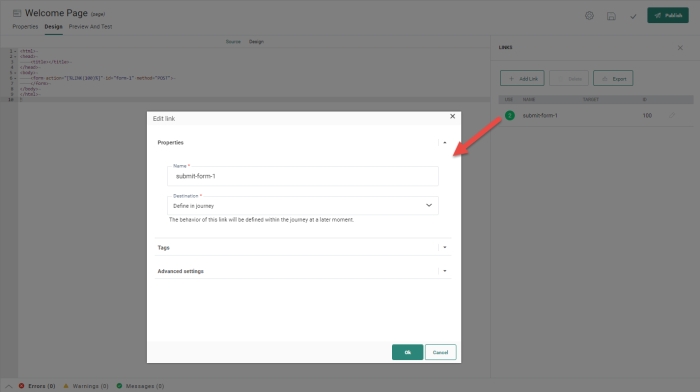![]()
Form Components allow the easy creation of Form tags in a page and handle the properties of the form in a visual interface. Forms are typically used to register, get feedback, provide contact details, etc. A Form Component is the basis of a form and is completed with a set of other components such as Textboxes, Checkboxes, Radio Buttons, Comboboxes, and Submit buttons. All these components are provided by default and let you create a complete form.
When you add a Form Component by drag and drop, you need to give it an ID.
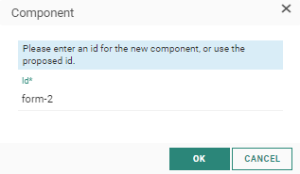
The ID of the component is used to reference it in the available components list on the right:
When a Form Component is dragged onto the page, a <form> tag is added and automatically a link is added to the form action.
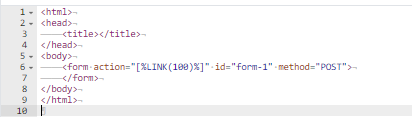
This link will be added to the Links section and can be used in a journey as an event.
Form properties
Click the <form> tag on the page to access the properties and make modifications in the properties editor on the right. You can click also the pencil icon for the Form Component listed in the Available components section on the right. The following properties panel is displayed:
Action — The action attribute specifies where to send the form-data when a form is submitted. In this case the generated link will be used. It submits the data either to a URL, an existing journey or a journey that will be defined in the journey using this page. If you want to use a different link than the default one, select it from the drop-down and if it does not exist yet, click the Edit icon to define a new one.
Other components that can be added to the form:
Copy Form Component content to other languages
By default, when adding new Content Components to a message, only the structure of the component is copied automatically to other languages. However, using the function copy content to other languages, you can now copy the component with its content to one or more languages.
This option is available once the component is placed onto the message and multiple languages have been defined for the message.
Click the button Copy content to other languages in the component properties.
![]()
A dialog is displayed in which the target languages can be selected.

Example : Create a subscription form
Test your knowledge about Forms
Which of the following content types support Form components ?
A: Pages
B: Pages and emails
C: Pages, emails and mobile messages